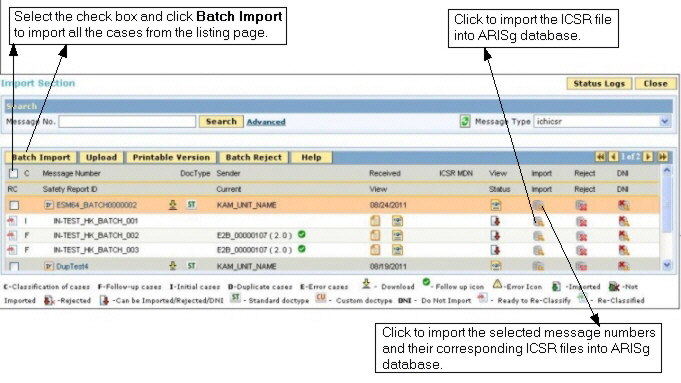
After reviewing the case (ICSR file), you can import a case into the Safety System (ARISg). For each case imported into ARISg, the application stores the Import log details, Report acknowledgement, and Source document (ESM report form) in PDF format, in the ARISg database. The data that is not imported into ARISg, can also be viewed as PDF.
Note: You must have access privilege for the Import View and Import operation to import the cases into ARISg database. The access privilege for the viewing the import section and for Import operation is set in the ARISg Admin (ARISg Admin > Security menu > Roles & Privileges > ESM tab > Screen Privileges section or Operation Privileges section). For more information on setting the ESM roles and privileges, refer the ARISg Administrator's guide.
To import a case(s):
From the ARISg menu, click ESM > E2B import section > Import Section.
The Import Section page > E2B (R2) tab appears.
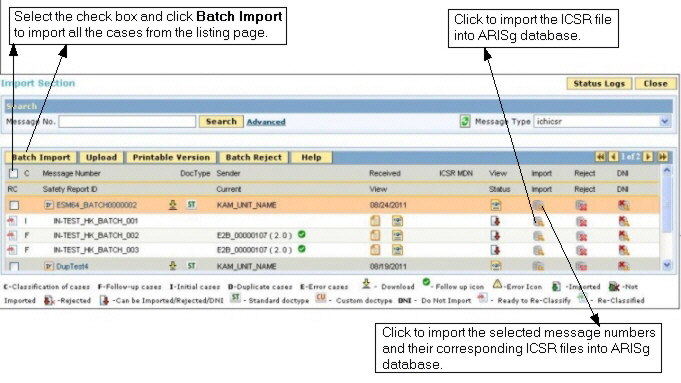
Import Section Page
On the E2B (R2) tab, select a safety report and click ![]() to import selected safety report into ARISg database.
to import selected safety report into ARISg database.
Or
Select the check box for a message number and click ![]() to import all the safety reports associated with selected message number into ARISg database.
to import all the safety reports associated with selected message number into ARISg database.
The User Authentication dialog appears.
Note: Re-authentication is required only if the Re-authenticate for Import parameter is selected in the ESM Admin > Setup > General tab for import operations.
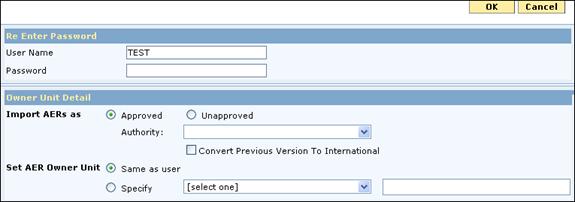
Owner Unit Details dialog
Refer the following table to enter the fields in the Owner Unit Detail dialog.
Owner Unit Detail Dialog Filed Details Table
|
Field |
Description |
|
Re Enter password |
|
|
User Name |
View the name of the logged on user. |
|
Password |
Enter the logon password used for authenticating the logged on user. |
|
Note: Re authentication is required only if the Re authenticate logon parameter is selected in the ESM Admin à Setup à General tab for import operations. |
|
|
Owner Unit Details |
|
|
Import AERs as |
You must select whether you want to import the selected safety report or message (with associated safety reports) into ARISg as approved or unapproved. Select the Approved option if further review is not required for the selected safety report or message (with associated safety reports) after importing into ARISg system. Select the Unapproved option if further review is required for the selected safety report or message (with associated safety reports) after importing into ARISg system. Based on the selection, the case is imported into safety system with the status as approved or unapproved. |
|
Authority |
If the selected safety report or message is received from an authority then select the authority from which the safety report or message is received. |
|
Convert Previous Version to International |
Select this check box to converts the previous AER version to International version. For example, if the previous version of the AER is 1.2 then it is converted to version 2.0 and the current case is imported with the version 2.1. If this check box is not selected, the present number of the previous AER version is retained and current case is imported with version number increased by 1. For example, if the previous version of the AER is 1.2 then the current case is imported with the version 1.3. Note: This functionality is not applicable for the initial cases where new AER number and new AER version is created after importing the case into ARISg system. |
|
Set AER Owner Unit |
You must set the AER owner unit for the cases that are imported into ARISg system. Select the Same as user option to set the owner unit of the current logged on user as the AER owner unit for the selected case. If you want to set a different AER owner unit for the current case then select the owner unit from the Specify drop-down. The name of the selected owner unit is displayed in the adjacent field. |
|
ICSR Received Date |
|
|
ICSR Received Date (mm/dd/yyyy) |
Click to |
Click OK to import the selected safety report or message (with associated safety reports) into ARISg system.
After importing the safety report or message, the message "Successfully Imported Safety Report Id (s)" is displayed with Details link.
An acknowledgment is generated for the imported safety report or message and sent to the company unit from which the ICSR file is received.
Note: If the Suppress ACK check box (ARISg Administration > Library > Company Units > Company Unit Maintenance page > Company Unit tab) is selected for the sender company unit then the generated acknowledgement is not sent to the company unit from which the ICSR file is received.
While sending the generated acknowledgment to the company unit from which the ICSR file is received, the length of A.1.7 (Parsing Error Message) and B.1.9 (Error Message/Comment) fields are limited based on the Limit Error Message in ACK parameter (ARISg Administration > Library > Company Units > Company Unit Maintenance page > Company Unit tab) setting at the company unit level.
Note: If the automation rule is set up for the import operations on the ARISg Admin > ESM menu > Setup > Automation tab then the imported case is archived automatically.
Click the Details link to view the details of the safety reports that are successfully imported into ARISg system.
The PL/SQL procedure specified for the PL/SQL Procedure Name parameter (ESM Admin > Setup > General tab) is used to import the cases.
While importing a case, if the excess data is truncated then an alert e-mail is sent to the alert e-mail address specified on the Alerts and Notifications page (ARISg administration > ESM menu > Alert configuration).
While importing the cases, MedDRA codes and decodes are validated, if the Validate MedDRA codes/decodes parameter is selected in the ESM Admin > Setup > General tab.
While importing the cases to ARISg database, if the Validate MedDRA codes/decodes parameter is selected:
Application tries to match the LLT/PT code/decode or description term instead of MedDRA version.
If the ICSR file is imported with MedDRA version mismatch, an error message for the same is displayed in the import log file.
If MedDRA version in the ICSR file is invalid or NULL, or MedDRA code/term is invalid as per the MedDRA version in ICSR file then MedDRA code/term in the ICSR file is validated against MedDRA version selected in ARISg Admin.
If MedDRA code/term in the ICSR file is valid as per the ARISg Admin MedDRA version then the MedDRA code/term and ARIS Admin MedDRA version is imported into the ARISg database. MedDRA version present in the ICSR file is not imported.
Note: The matched MedDRA version from the database will not be imported User should manually correct the data before export the case.
Whether the MedDRA term or decode present in ICSR file is valid or invalid (that is, not present in MedDRA database), it is imported into the corresponding text field in ARISg.
If invalid MedDRA code is present in ICSR file (that is, not present in MedDRA database), it is imported into ARISg.
If valid MedDRA code is present in ICSR file then it is imported and the corresponding term is also imported into the text fields in ARISg.
If MedDRA version is not selected in ARISg Admin or selected MedDRA version is not present in MedDRA database and MedDRA code/term in the ICSR file is invalid as per the selected ARISg Admin MedDRA version, but the same MedDRA code/term is present in MedDRA database against any MedDRA version then the MedDRA code present in the ICSR file is imported.
If English currency is set to Y in the MedDRA dictionary for the respective MedDRA code and version for R3 submissions, than the ESMServer exports the MedDRA data. The application moves the case to error section if the MedDRA data is Invalid or Non-current, with a message in the ESM Export Log File.
If the Authority Level Import parameter is selected in the ESM Admin > Setup > General tab, the cases are imported with sender organization as Authority.
Note: According to the Select numbering scheme parameter setting in the ESM Admin > Setup > General tab, AER number is generated for the successfully imported case
If the Re-authenticate for Import parameter is not selected and Import cases as Unapproved parameter is selected in the ESM Admin > Setup > General tab, the cases are imported as unapproved.
If the sender organization name or ID is selected in the Sender Org. for Linked Report No. (ESM Admin > Setup > General tab) parameter, an AER_LINK record is created for each <linkedreportnumb> entity in the E2B file. E2BImport performs the validation if the linked cases already exist in the ARISg database.
The application imports the AERs into the ARISg database. In the Status column, the ![]() (Imported icon) displayed for the imported safety reports.
(Imported icon) displayed for the imported safety reports.
When the ICSR file is received through EDC system with dummy World Wide Unique ID in A.1.10.1/2:
Application identifies the sender company unit that has sent the ICSR file (with dummy WW ID) through EDC. If the Import World Wide ID to Other field check box (ARISg Admin > Library > Company Unit) is selected for the sender company unit in ARISg administration section then the value in A.1.10.1/2 is stored in AER.OTHER_NUMB column and blank value is stored in AER.COMPANY_NUMB Or AER.AUTHORITY_NUMB column in standard ARISg database table.
While importing the ICSR files received through EDC, if the Import World Wide ID to Other field check box is selected for the sender company unit then the value in A.1.10.1/2 is compared with the AER.OTHER_NUMB column instead of AER.COMPANY_NUMB Or AER_AUTHORITY_NUMB column to classify the case as initial or follow-up.
If you manually re-classify a case received through EDC, the value in the Other filed (AER.OTHER_NUMB column) of the selected AER is used for reclassification. For more information on re-classifying the case manually, refer to Reclassifying a Case section.
You cannot import a case if the previous AER version of the current case is in the unapproved state and still in the ARISg workflow. A validation message is displayed at the top of the Import Section page with Details link.
Click the Details link to view the previous unapproved AER version and the ARISg workflow name in which the previous unapproved AER version is present.
You cannot reclassify, mark as Do Not Import or reject the safety report and message (with associated safety reports) that are imported into ARISg system.
After importing the case to ARISg database, the case is placed in the ARISg workflow based on the IMPORT Workflow setting in ARISg Administration section. If the import workflow is not set then application does not place the case in any workflow in ARISg.
Importing Follow-up Cases
While submitting a case to business partners or authorities, pharmaceutical companies might not be able to provide complete information about the reported adverse event due to business or time constraints. In such scenarios, pharmaceutical companies sends the remaining information in another ICSR file (as follow-up case) and do not want to create a new follow-up case based on the ICSR file that contain remaining data for an existing case.
For example, if a patient develops pneumonia during the course of trial and the reporter does not have all information such as lab reports available for reporting then the remaining data from lab reports are sent in a separate ICSR file as follow-up case.
When you import a follow-up case into ARISg, application allows you to create the follow-up case based on received ICSR file or existing parent case in ARISg.
The follow-up case is created based on the value set for the Create Follow Up based on parameter at the company unit level.
When you import a follow-up case, if the value for the Create Follow Up based on parameter is set to ICSR file, then the follow-up case is created based on the received ICSR file.
When you import a follow-up case, if the value for the Create Follow Up based on parameter is set to ARISg parent case, then the application copies the data from the latest parent case available in ARISg to create a follow-up case. In this scenario, the received ICSR file is imported as E2B Form (in PDF format) and displayed in the document section of the parent case in ARISg.
While importing a follow-up case, if the unapproved previous version of the case exists in ARISg database then the suitable warning message is displayed.
While importing a follow-up case, if the unapproved previous version of the case exist in ESM Server queue but not in ARISg database then the ![]() (Un-approved Version Exist in the Database) icon is displayed against the follow-up case and the case is not imported. But, the status of the case is displayed as imported and the case is processed in the subsequent pooling cycles until the previous version is approved. Once the previous version of the case is approved, the corresponding follow-up case is imported into ARISg database.
(Un-approved Version Exist in the Database) icon is displayed against the follow-up case and the case is not imported. But, the status of the case is displayed as imported and the case is processed in the subsequent pooling cycles until the previous version is approved. Once the previous version of the case is approved, the corresponding follow-up case is imported into ARISg database.
On the Import Section page, you also import the multiple messages in a batch into ARISg system.
To import multiple messages:
On the Import Section page > E2B (R2) tab, select the check box for the messages that you want to import in a batch.
Click ![]() to open the Owner Unit Detail dialog.
to open the Owner Unit Detail dialog.
Refer the Owner Unit Detail Dialog Field Details Table to enter the fields in the Owner Unit Detail dialog.
Click OK to import the selected messages (with associated safety reports) into ARISg system.