
On the Export Section page > E2B (R2), E2B (R3), eMDR (R2) or eVAER(R3) tab, you can search for a specific case based on the specified criteria.
You search for the cases using following search types:
Simple search
Advanced Search
Search based on Message Type
Simple Search
On the Export Section page > E2B (R2), E2B (R3), eMDR (R2) or eVAER(R3) tab, enter the AER number in the AER No. field and click Search to view a specific case on the Export Section page. You can use an asterisk (*) as a wildcard character in the AER No. field.

Export - Simple search
Note: The search field is case-sensitive.
Advanced Search
Using advanced search, you can retrieve one or more cases by specifying various search criteria. You can use any or all the search criteria to filter the list of cases on the Export Section page.
Advance search is not applicable for the eMDRs on the eMDR (R2) tab.
To perform advance search:
On the Export section page > E2B (R2) or E2B (R3) tab, click Advanced link.
The Export Section: Advanced Search page appears.
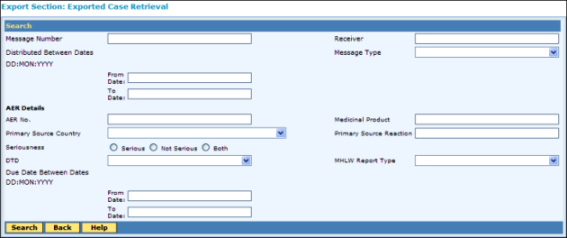
Export Case Retrieval Page
Refer the following field description table to enter various search criteria fields available for advance search operation:
Export Case: Advanced Search - Field Description Table
Field |
Description |
Message Number |
Enter the message number that you want to search. If you enter value in this field the application filters the ICSRs based on the specified ICSR Message Number (cases sent). The application supports wild card character search. For example: The search for "AB%C12" retrieves both "ABFGTYC12" and "AB298XYZC12". |
Receiver |
Enter the receiver unit name (Authority or business partner name) of the case to filter the records based on the receiver unit. Note: For Japanese transmission, enter the Receiver Interchange Id in this filed. |
Distributed Between Dates |
Under this section, select the date range in the From Date field and To Date field to search for the cases that are distributed (from ARISg) between the specified date range. |
Message type |
Select the message type to search the cases based on the specified message type. the available options are:
The search based on message type is not applicable for eMDRs displayed on the eMDR (R2) tab. |
AER Details Under this section, you can search the ICSR cases based on either one or a combination of the following search criteria. |
|
AER No. |
Enter the unique AER number that the ARISg generates automatically or user enters manually for a case. |
Medicinal Product |
Enter the name of the medicinal product that caused the adverse event. Application retrieves the ICSR cases that are associated with the specified product name. |
Primary Source Country |
Select the primary source country where the adverse event is first registered. Application retrieves the ICSR cases that are first registered in the specified country. |
Primary Source Reaction |
Enter the primary source reaction that caused the adverse event. |
Seriousness |
Select the severity of the adverse event. The available options are:
Bases on the selected seriousness, application retrieves the ICSR cases. |
MHLW Report Type |
Select the MHLW report type from the following options:
Application retrieves the ICSR cases that are associated with the selected MHLW report type. The search based on message type is not applicable for eMDRs displayed on the eMDR (R2) tab. |
DTD |
Select the document type used for building the SGML/XML file for ICSRs. Based on the selected document type, application retrieves the cases. |
Due Date Between Dates |
Under this section, select the date range in the From Date field and To Date field. Application searches for the cases that are due for submission to the authority or partner between the specified date range. |
Click Search.
The cases are listed in the Export
Section page.
Search based on Message Type
Application enables you to filter the case based on the message type, on the Export Section page.
![]()
Export - Message type search
Note: The search based on message type is not applicable for the eMDRs listed on the eMDR (R2) tab.
On the Export Section page, you can filter the cases based on the following message types:
All:By default this option will display cases of all message type.
![]() ichicsr: Select this
option to view the cases of the message type ICSR.
ichicsr: Select this
option to view the cases of the message type ICSR.
 backlog: Select this
option to view the cases of the message type backlog.
backlog: Select this
option to view the cases of the message type backlog.
![]() backlogct: Select
this option to view the cases of the message type backlogct.
backlogct: Select
this option to view the cases of the message type backlogct.
![]() psur: Select this
option to view the cases of the message type PSUR.
psur: Select this
option to view the cases of the message type PSUR.
![]() ctasr: Select this
option to view the cases of the message type ctasr.
ctasr: Select this
option to view the cases of the message type ctasr.
![]() cticsr: ICSRs expedited
report from interventional clinical trials.
cticsr: ICSRs expedited
report from interventional clinical trials.
![]() dsuricsr: ICSRs non-expedited
report during interventional clinical trials.
dsuricsr: ICSRs non-expedited
report during interventional clinical trials.
![]() camricsr: ICSRs expedited
reported as per guidance for Canada Access to Medicines Regime and
submitted to Canada Vigilance Database (CVD).
camricsr: ICSRs expedited
reported as per guidance for Canada Access to Medicines Regime and
submitted to Canada Vigilance Database (CVD).
 sapicsr: ICSRs expedited
reported as per guidance for the Special Access Programme submitted
to Canada Vigilance Database (CVD).
sapicsr: ICSRs expedited
reported as per guidance for the Special Access Programme submitted
to Canada Vigilance Database (CVD).
 Master: Message type of
cases processed by merging two-or-more cases into one Master Case
created from identified duplicates.
Master: Message type of
cases processed by merging two-or-more cases into one Master Case
created from identified duplicates.
 Recoded: ICSRs that are
updated due to recoding activities.
Recoded: ICSRs that are
updated due to recoding activities.
 Master-Recoded: Master
cases that are updated due to recoding activities.
Master-Recoded: Master
cases that are updated due to recoding activities.