
You can generate the transaction reports for exported or imported cases based on the Status, Report Criteria, Transaction status, Transmission between Dates, receiver, and sender criteria.
To generate transaction reports:
In the ARISg user menu bar, click ESM menu > Reports section > Transaction Report.
The Reports: Transaction page appears.

Reports - Transaction Page, Selection criteria report
Click the E2B (R2), E2B (R3), eMDR (R2), eVAER (R3) or MIR tab to generate the transaction report of the cases corresponding to E2B (R2), E2B (R3), eMDR (R2) or eVAER (R3) format respectively.
Refer the following field description table to enter or select various fields available on the Reports: Transaction page > E2B (R2), E2B (R3), eMDR (R2), eVAER (R3) or MIR tab.
Reports - Transaction Field Description Table
Field |
Description |
Status |
In this field, you can select the value to generate transaction report for active or archived cases. The available options are:
Note: By default, 'Active and Archived' is displayed. |
Reports Criteria |
Select one of the following options to generate transaction report for exported or imported cases:
Note: By default, 'Export' is displayed. |
E2B Acknowledgement Status |
In this field, you can select the option to generate the report based on the E2B acknowledgement status. The available options are:
|
Message Type |
Select the message type based on which you want to generate the report for export or import cases. The available options are:
This filed is not available on the Reports: Transaction page > eMDR (R2) and eVAER (R3) tab. |
MDN Status (this field is displayed only for export cases) |
Select the MDN status based on which you want to generate the report for export cases. The available options are:
|
Message Number (this field is displayed only for export cases) |
Enter the message number of the case for which you want to generate the transaction report. |
AER Number (this field is displayed only for export cases) |
Enter the AER number of the case for which you want to generate the transaction report. |
Reported Term (this field is displayed only for export cases) |
Enter the reported term to generate the transaction report for the cases that are associated with the specified term. |
Product (this field is displayed only for export cases) |
Enter the name of the medicine, medicinal product or medical device to generate the transaction report for the cases that are associated with the specified product. |
Protocol (this field is displayed only for export cases) |
Enter the protocol name to generate the transaction report for the cases that are associated with the specified protocol. |
Primary Source Country (this field is displayed only for export cases) |
Select the primary source country where the adverse event case is first registered. Application generates the report for the cases that are associated with selected primary source country. |
Recipient |
Enter the name of the receiver unit who receives the case. Application generates the report for the cases for which specified recipient is set as receiver. Only the transmissions made to that recipient are considered. |
Sender |
Enter the sender unit name who transmits the case. Application generates the report for the cases for which specified sender is set as sender unit. Only the transmissions made by the sender organization are considered. |
Date Distributed (this field is displayed only for export cases) |
Under this section, select the date range in the From Date field and To Date field to generate report for the cases that are distributed (from ARISg) between the selected date range. |
Date Informed (this field is displayed only for export cases) |
Under this section, select the date range in the From Date field and To Date field to generate report for the cases for which informed authority date is updated between the selected date range. |
Received Date (this field is displayed only for import cases) |
Under this section, select the date range in the From Date field and To Date field to generate report for the cases received (from authority or business partner) between the selected date range. |
Seriousness (fields under this section are displayed only for export cases) |
|
Death? |
Select the seriousness from the following options:
|
Life threatening? |
Select the seriousness from the following options:
|
Disability or permanent damage? |
Select the seriousness from the following options:
|
Congenital anomaly/Birth Defect |
Select the seriousness from the following options:
|
Hospitalization |
Select the seriousness from the following options:
|
Other Serious (Important Medical Events) |
Select the seriousness from the following options:
|
Note: Transactions awaiting acknowledgement are not displayed in the Transaction Reports.
Click Generate.
The Reports: Transaction listing page > E2B (R2), E2B (R3), eMDR (R2), eVAER (R3) or MIR tab appears with a list of cases retrieved based on the specified criteria.
Below is a sample of the Reports: Transaction listing page for import cases:
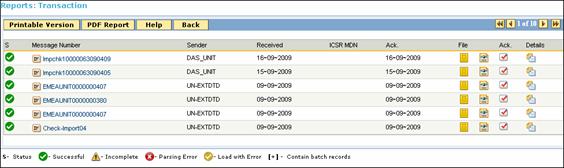
Reports - Transaction Listing - Import Cases
Below is a sample of the Reports: Transaction listing page for Export cases:
Reports - Transaction Listing - Export Cases
Note: Application displays the MDN field if Cyclone Interchange is selected as ESTRI Gateway.
Refer the following field description table for more information on the fields, icons and the tasks that you can perform on Reports: Transaction listing page > E2B (R2), E2B (R3), eMDR (R2), eVAER (R3) or MIR tab.
Reports - Transaction Field Details Table
Field |
Description |
S |
The status of the cases. Following icons represents the status of the cases:
|
AER Number (Ver. Loc Ver) or Message Number |
The adverse event reaction number of the case. Ver denotes the version of the case and Loc Ver denotes the local version of the case. or The message number associated to the case. Click AER number or message number link to view the AER details in the AER Details window. For more information, refer to Viewing AER Details section. Note: Application displays 'Message
Number' if the 'Report Criteria' is specified as 'Import'. |
Receiver or Sender |
The name of the receiver organization who receives the case. Or The name of the sender organization who has sent the imported case. Note: Application displays 'Sender' if the 'Report Criteria' is specified as 'Import'. |
Sent Or Received |
The date on which the ICSR is sent. Or The date on which the case was received for import. Note: Application displays 'Received' column if the 'Report Criteria' is specified as 'Import'. |
ICSR MDN |
The ICSR MDN is the official receipt date on which the safety message is successfully transmitted to the authorities through the ESTRI Gateway. |
Ack Date |
The Ack date on which the acknowledgment was received for the exported case. Or The Ack date on which the acknowledgment was sent for the imported case. |
File |
Opens the case in the following report format.
For more information refer to Viewing ICSR Files. |
Ack |
Click For more information, refer to Viewing Acknowledgements Details section. |
Details |
Click For more information, refer the Viewing Transaction History section. |
Click ![]() to view the printable version of the report.
to view the printable version of the report.

Transaction Report (Printable version)
To print the report,
click ![]() .
.
Click ![]() at the top left corner
of Reports - Transaction Listing
page.
at the top left corner
of Reports - Transaction Listing
page.
The Transaction Report page in PDF format appears.

Transaction Report - PDF View, Page 1

Transaction Report - PDF View, Page 2
The mapping of data on the Transaction Report is described in the following table:
Report Column/ Field Name |
Referenced Table/ Field |
Page / Field Name |
Description |
Status |
Not Applicable |
Reports: Transaction/ status |
The 'Archived' status of the transactions is printed. Note: Only acknowledged cases are considered. |
Report criteria |
Not Applicable |
Reports: Transaction/ Report criteria |
The report criteria is printed. |
Transaction status |
Not Applicable |
Reports: Transaction/ Transaction status |
The status of the transaction is printed. |
Receiver |
Not Applicable |
Reports: Transaction/ Receiver |
The name of the receiver is printed. |
Sender |
Not Applicable |
Reports: Transaction/ Sender |
The name of the sender is printed. |
Date Submitted (from) |
Not Applicable |
Reports: Transaction/ Transmission between |
The period for which the report is generated, is printed. |
Date Submitted (To) |
Not Applicable |
||
Message Number |
Active and Archived: E2B_ICSR_ARCHIVE/ E2B_MESSAGE_QUEUE/ Archived: E2B_ICSR_ARCHIVE/ Active: E2B_MESSAGE_QUEUE/ |
Not Applicable. The data displayed in this field is extracted internally and displayed in the report. |
The message number is printed. |
ICSR |
Not applicable |
Not Applicable. The data displayed in this field is extracted internally and displayed in the report. |
The count of AERs in a particular message number, is printed. |
Receiver |
Active and Archived: E2B_ICSR_ARCHIVE/ E2B_ORGANIZATION/NAME Archived: E2B_ICSR_ARCHIVE/ RECEIVER_NAME Active: E2B_ORGANIZATION/NAME |
Not Applicable. The data displayed in this field is extracted internally and displayed in the report. |
The name of the receiver is printed. |
Sender |
Active and Archived: E2B_ICSR_ARCHIVE/ SENDER_NAME E2B_ORGANIZATION/NAME Archived: E2B_ICSR_ARCHIVE/ SENDER_NAME Active: E2B_ORGANIZATION/NAME |
Not Applicable. The data displayed in this field is extracted internally and displayed in the report. |
The name of the sender is printed. |
Date Sent or Date Rcvd |
Active and Archived E2B_ICSR_ARCHIVE/ E2B_MESSAGE_QUEUE/ Archived: E2B_ICSR_ARCHIVE/ Active: E2B_MESSAGE_QUEUE/ |
Not Applicable. The data displayed in this field is extracted internally and displayed in the report. |
The date on which the ICSR is sent or received, is printed. Note: 'Date Rcvd' is displayed if the 'Report Criteria' is specified as 'Import'. |
Ack. Rcvd. Date |
Active and Archived E2B_ICSR_ARCHIVE/ E2B_MESSAGE_ACK/ Archived: E2B_ICSR_ARCHIVE/ Active: E2B_MESSAGE_ACK/ |
Not Applicable. The data displayed in this field is extracted internally and displayed in the report. |
The date on which the acknowledgement is received or sent, is printed. Note: Ack.Sent Date is displayed if the 'Report Criteria' is specified as 'Import'. |
Status |
Active and Archived: E2B_ACK_ARCHIVE/ TRANSMISSION_ACK_CODE E2B_MESSAGE_ACK/ TRANSMISSION_ACK_CODE Archived: E2B_ACK_ARCHIVE/ TRANSMISSION_ACK_CODE Active: E2B_MESSAGE_ACK/ TRANSMISSION_ACK_CODE |
Not Applicable. The data displayed in this field is extracted internally and displayed in the report. |
The load status of ICSR as specified in the Acknowledgment, is printed. |
Archived |
Active and Archived E2B_ICSR_ARCHIVE. ARCHIVE_DATE Archived: E2B_ICSR_ARCHIVE. ARCHIVE_DATE Active: Not applicable |
Not Applicable. The data displayed in this field is extracted internally and displayed in the report. |
The date on which the transaction is archived, is printed. Note: For 'Active' cases, this field is blank. |
Archived by |
Active and Archived: E2B_ICSR_ARCHIVE/ USER_ID_ ARCHIVE Archived: E2B_ICSR_ARCHIVE/ USER_ID_ ARCHIVE Active: Not applicable |
Not Applicable. The data displayed in this field is extracted internally and displayed in the report. |
The 'User ID' of the user who archived the transaction, is printed. Note: For 'Active' cases, this field is blank. |
On the Reports - Transaction listing page > E2B (R2), E2B (R3), eMDR (R2), eVAER (R3) or MIR tab, you can view the transaction history for the imported or exported cases.
To view the transaction history:
Click ![]() in the Details
column for a case.
in the Details
column for a case.
The Transaction history page appears.

Transaction History
Transaction History Field Details Table
Field |
Description |
Message number |
The message number associated to the case. |
Sender |
The name of the sender organization who transmitted the case. |
Receiver |
The name of the receiver organization who receives the case. |
Message Sent Date Or Message Received Date |
The date on which the message is sent or received. Note: Application displays 'Message Received date' if the 'Report Criteria' is specified as 'Import'. |
MDN Received |
The date on which MDN is received. |
Acknowledgement Received Date Or Acknowledgement Sent Date |
The date on which the acknowledgement is received or sent. Note: Application displays 'Acknowledgement sent Date' if the 'Report Criteria' is specified as 'Import'. |
Load Status |
Indicates if the ICSR or eMDR file is successfully loaded, loaded with error or not loaded due to parsing error.. |
Archive Date |
The date on which the case is archived. |
User Archived |
The unique identification of the user who archived the case. |
E2B Message Type |
The type of E2B message that the case is associated with. This field is not applicable for the export cases (MDRs) corresponding to eMDR (R2) format. |
Number of Cases Sent |
The number of AERs associated with the message. |
AER number (Ver.Loc Ver) |
The adverse event reaction number of the case. Ver denotes the version of the case and Loc Ver denotes the local version of the case. |
Version |
The AER version number for the case. |
ARIS Distribution Date |
The date on which the case is distributed from ARISg. |
Distributed By |
The name of the user who distributed the case from ARISg. |
Note: For an imported case, the 'Number of cases sent' table is not displayed if the 'Load Status' of the ICSR is 'Parsing Error'. No AER details are available for such a case.