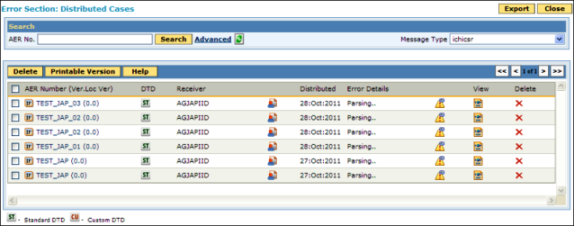
When an AER case is distributed from ARISg to agXchange ESM for export, an ICSR file (in E2B (R2) or E2B (R3) format), or an eMDR xml file (in HL7 (R1) format) is generated for the export case and the generated file is validated for error. If the generated ICSR or eMDR file contains parser error then export case is moved to the Error section in agXchange ESM.
When the distributed cases arrive in the Error Section: Distributed Cases page, an e-mail alert is sent (comprising all the error transmissions form a user) to the user who has distributed the cases and to the manager of the user.
The e-mail alert is sent only if the Case Arrived in Error Section check box is selected on the Alerts and Notifications page (ARISg Administration > ESM > Alert Configuration) and the ESM Privilege User check box is selected on the User Maintenance page (ARISg Administration > Security > User Maintenance page) for the user who has distributed the case.
Note: When the ESM Privilege User check box is selected for the user if the e-mail address is not specified then the e-mail alert is neither sent to the user nor sent to manager of the user though the e-mail address is specified for manager.
On the Error Section: Distributed Cases page, you can view the ICSRs or eMDR for export cases that are not validated successfully due to parser error.
On the Error Section: Distributed Cases page, you also can view the distributed eMDRs whose file size is more than 50 MB (including embedded attachment).
To view cases in the Error section:
In the ARISg user menu bar, click ESM menu > E2B Export section > Errors Cases Section.
The Error Section - Distributed Cases page appears.
Click the E2B (R2), E2B (R3), eMDR (R2) or eVAER (R3) tab to view the error cases corresponding to E2B (R2), E2B (R3), eMDR (R2) or eVAER (R3) format respectively.
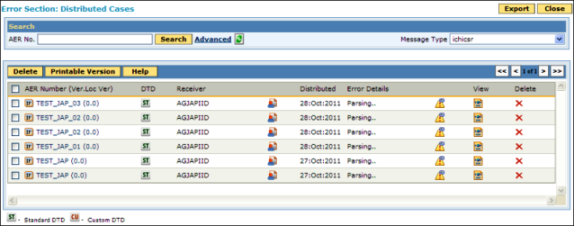
Error Section - Distributed Case Page
Refer the following field description table for more information on the fields, icons and the tasks that you can perform on this page.
Error Section - Distributed cases Field Description Table
Field |
Description |
AER Number (Ver. Loc Ver) |
Click the AER Number link to open and view the AER Details page. For more information on reviewing the AER details, refer to Viewing AER Details. |
DocType |
Following document types are used for building the SGML/XML file to create ICSR:
|
Receiver |
The receiver is the intended recipient for a particular message. The recipient can be a regulatory authority or a business partner. Click For more information, refer to Viewing Receiver Details. |
Distributed |
|
Error Details |
Click For more information, refer the Viewing Error Message section. |
View |
Click For more information, refer to Viewing ICSR Files. |
Delete |
Click The deleted case is moved to the Deleted Cases section in ESM. |
User Distributed |
Displays the name of the user who distributed the case from ARISg to ESM export section. |
Note: To know about the functionality of other buttons available in this page, refer to Buttons and Icons used in ESM Web Interface. |
|
To navigate to the Export Section page, click the Export button.
To navigate to the ESM Home page, click the Close button.